How To Install Photoshop Plugins in Paint.NET
namesuppressed's plugins work with Paint.NET, a free image editor program for Windows. This tutorial shows you how to get Photoshop plugins working with Paint.NET v3.5 and v4.
What you'll need
Before you can use Photoshop plugins with Paint.NET, you need to download and install the “PSFilterPdn PSFilterShim”:
- Download the latest version of the PSFilterShim for Paint.NET from the link in the top post of this thread.
You'll also need some Photoshop plugin effects to play with too.
How to install the PSFilterPdn PSFilterShim
-
Find the zip file you downloaded above called
PSFilterPdn.zip. When you find the file, double click on it to open the zip file and find a folder with two files in it:
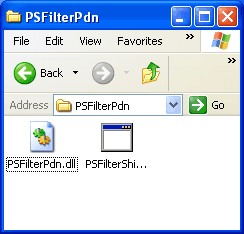
-
You need to copy these two files (
PSFilterPdn.DLLandPSFilterShim.exe) into the Paint.NET effects folder. If you downloaded & installed Paint.NET from their website, copy those files intoC:\Program Files\Paint.NET\Effects\. If you got Paint.NET from the Microsoft Store, copy them into theDocuments\paint.net App Files\Effectsfolder instead. -
You can get to your C: (Local Drive) from
the My Computer link in the Start Menu:
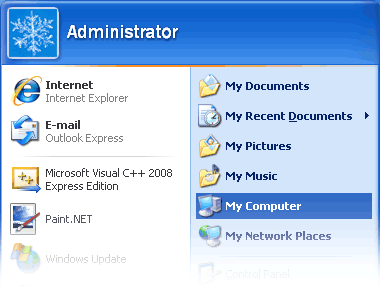
And copy the two files into the Effects folder below:
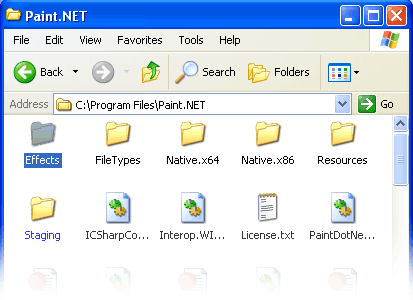
-
All done. The next time you start Paint.Net, you should see
an “8BF Filter...” command at the bottom of your Effects menu.
This is what you click on to start Photoshop plugin effects.
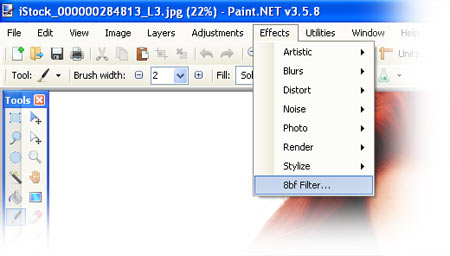
Setting up Photoshop Plugins in Paint.NET
-
Once PSFilterPdn is installed, you need to tell it
where to find the Photoshop plugins installed on your computer.
Click on the Effects -> 8bf Filter menu in Paint.NET:
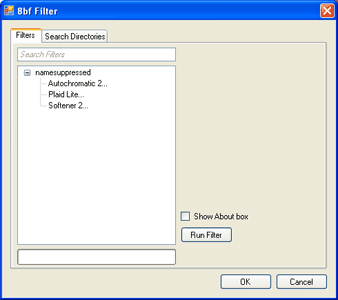
-
Click on the Search Directories tab at the top of the window, and then
click Add... to launch the Browse For Folder window. You
then need to add all the folder / directories where you have
Photoshop plugins installed. For namesuppressed plugins,
start by adding
C:\Program Files\namesuppressed\and making sure that Search Subdirectories is checked.
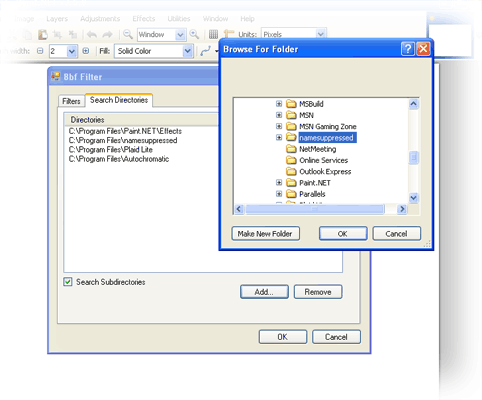
- Now click on the Filters tab again at the top of the window. You should see all your Photoshop plugins listed.
Running Photoshop Plugins in Paint.NET
-
When you want to use a plugin, first load an image file, then click
on the Effects -> 8bf Filter menu in Paint.NET:
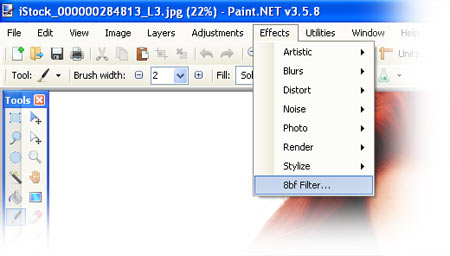
-
Make sure the Filters tab is selected. Then click on the effect
plugin you want to use, and click the Run Filter button.
The plugin interface should now appear.
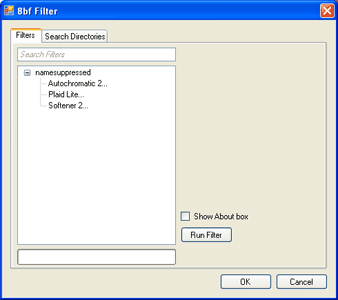
Get the newest Photoshop plugins before everyone else.
Photoshop plugins news in your inbox.
Monthly at most. No spam. Unsubscribe any time.
Photoshop plugins news in your inbox.
Monthly at most. No spam. Unsubscribe any time.
