How to install Photoshop Plugins in Photoshop
There are a couple of ways to install plug-ins into Photoshop:
Run the plugins installer
Most Photoshop plugins now come with an installer that automatically finds your Photoshop plug-ins folders and installs the plugin for you. You should always try running the installer program first and letting it do the work for you.
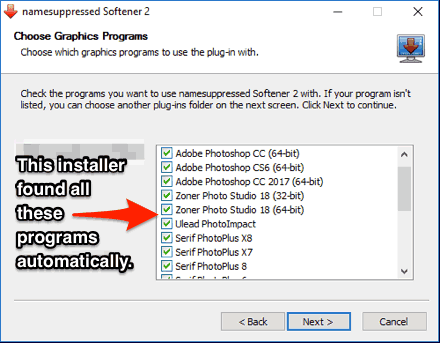
Find your Photoshop plug-ins folder manually
If your plugin comes as a zip file, you'll need to open it and copy the 8BF plug-in file manually into your Photoshop plug-ins folder.
If you're using Photoshop CC (eg version 2013 - 2017 or later) on Windows, your Photoshop plug-ins are stored in a folder shared between all Photoshop CC versions:
C:\Program Files\Common Files\Adobe\Plug-ins\CC
For older versions of Photoshop, the plug-ins folder is a sub-folder of your Photoshop folder, so if you can find where Photoshop is installed, you can find the folder. It's usually something like:
C:\Program Files\Adobe\[Photoshop Version here]\Plug-ins\
If you’re having trouble finding it, click on the “Search For Files Or Folders” option in your Windows Start menu. Then do a search for files or folders named “Plug-ins” (make sure you spell it as typed here, without the quotes). You should get a list of folders, and one of them is your Photoshop plug-ins folder.
Once you’ve found your plug-ins folder, try installing the plug-in again. Most installers have a screen that let you choose an extra folder to install the plug-in into. You should choose the Photoshop plug-ins folder you found above. The next time you run Photoshop, the plug-in should be listed in your Filter menu.
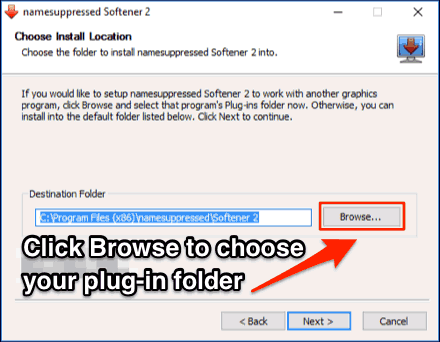
Adding an additional Photoshop plug-ins folder
If you have Photoshop CS6 (or earlier), you can make Photoshop look in an extra second folder where you have installed other plugins. In Photoshop, choose the Edit -> Preferences -> Plug-Ins & Scratch Disks menu option.
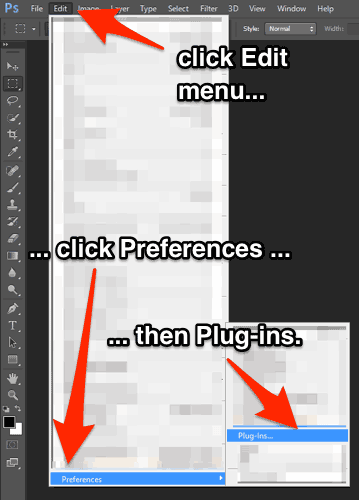
On the next screen, make sure that the Additional Plug-Ins Folder option is checked. Then click on the Choose button, and browse for the folder where your Photoshop plug-ins were installed.
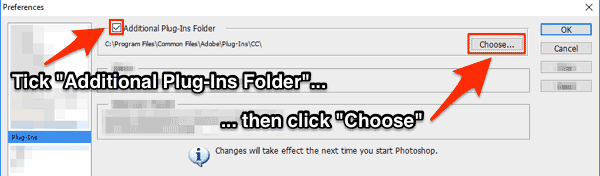
You can use this option to point to a plug-ins folder that is shared between all the graphics programs on your computer. You could try using the official shared Photoshop CC plugins folder:
C:\Program Files\Common Files\Adobe\Plug-ins\CC
You’ll now need to quit Photoshop and restart it. The next time you run Photoshop, all compatible plug-ins in that folder should show up in your Filter menu.
Still not showing up in the menu?
Try this: What to do if the Photoshop plugin doesn't show in the Filter menu.
Get our free Photoshop plugins email newsletter.
