How To Save a Photo in a Different File Format
Note: These instructions are for the namesuppressed Rapid Photo Editor, but most graphics programs work similarly - even the free MS Paint program built into Windows.
Saving a photo in a different file format just requires you to load the photo in your Photo Editor program, then save it - but this time, choosing a different file format. Here are the steps.
Step 1: Open The File
First, you need to open the photo - so start your Photo Editor program (look in your Windows Start Menu for that), and when it has started, click on the File -> Open menu option. It will probably look something like the picture below:
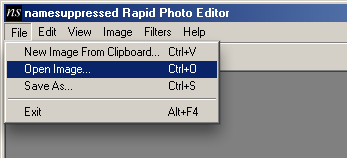
You'll then get a window asking you to find the graphics file that you want to open on your computer's hard drive. Don't forget to click the Open button to open the file.
Step 2: Click To Save The File
Now that your photo is open, you just need to choose the "Save As" option in your Photo Editor. (Your program might only have a "Save" option instead.) The Save option is usually in the File menu, so your screen should look like this:
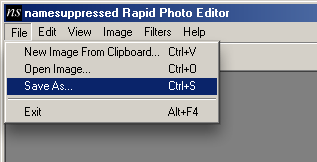
Step 3: Choose The New Format & Save
Finally, you'll see a window like the one below. Click on the box marked "Save As Type" and there you can choose the new image file format that you can save into. Type a new filename in the "File name" box - don't use the same name, otherwise you'll delete your old file by accident, and you don't want that! When you're ready, click "Save".
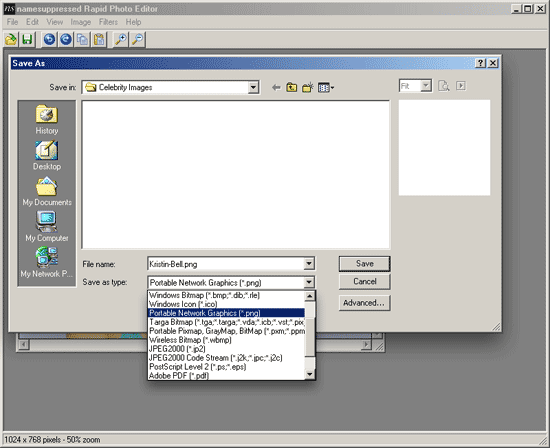
Which format should I choose?
For putting photos online or sending them to friends, the best file formats to use are:
- PNG (Portable Network Graphics) is a good choice if you need the best image quality. The files are larger though.
- JPG (JPEG Bitmap) is good if the picture is a photograph and you need a smaller file (eg for putting on a website, or for emailing to friends).
- GIF (CompuServe Bitmap) is good if you need small files and if the image doesn't have much detail in it (eg big areas of single colors).
- BMP (Windows Bitmap) is almost never a good choice. Try to use one of the file formats above instead.
All of the formats listed above can be viewed in a standard web browser, which makes them a good choice. It means your friends don't need any special software to see your photos.
