How To Install Photoshop Plugins in Adobe Fireworks
namesuppressed's plugins have been tested with Adobe Fireworks and work well - this tutorial will show you how to set them up in Fireworks and get them working.
Setting up Photoshop Plugins in Fireworks
-
Once Fireworks is installed, you need to tell it
where to find the Photoshop plugins installed on
your computer. Click on the Preferences option
in the Edit menu:
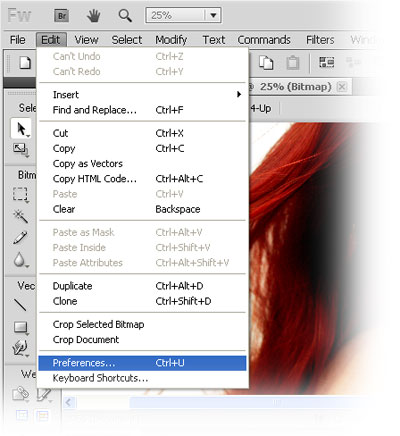
-
Click on “Plug-Ins” at the left of the Preferences window, and make sure
that Photoshop Plug-ins is checked at the top of the window
(see screenshot). Then click “Browse...” next to it to
open the Browse For Folder window, where you'll choose your
Photoshop Plugins folder.
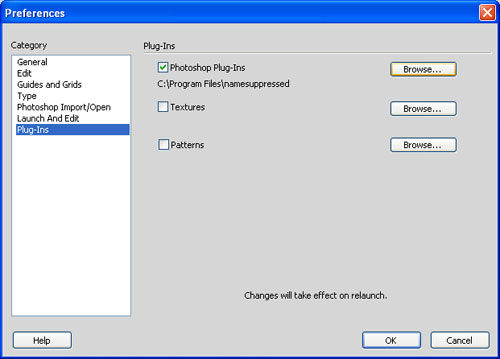
-
You then need to add the folder where you have all your
Photoshop plugins installed. For namesuppressed Photoshop Plugins,
try adding
C:\Program Files\namesuppressed\as the plugins folder.
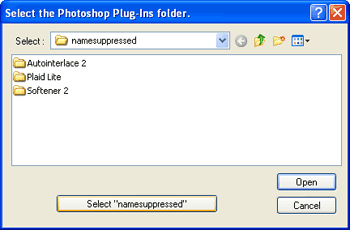
-
Now click on the Filters menu at the top of the main Fireworks window.
You should see all of your Photoshop plugins listed now. Just
select the effect that you want to use and click on it. All done!
