The Photoshop plugin is greyed out! Why can't I click on it?
If your graphics program won't let you click on the Photoshop filter (eg the name of the filter is greyed out or inactive), then you might be working with an incompatible image mode. This will sometimes happen if you load a GIF image, for instance. Try loading a JPG image file instead, and see if you can click on the menu then.
Is your image in the right Mode?
Most of our plugins work with images in 8-bit RGB Mode. If your image is in another Mode, you will need to change it to RGB mode first. In Photoshop, this option is in the Image menu.
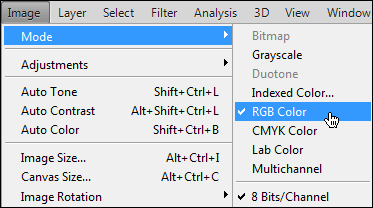
Problems with “Convert for Smart Filters”
Our plugins aren't yet compatible with Photoshop's Smart Filter feature, so if you convert your image with the “Convert for Smart Filters” menu option, Photoshop hides Softener from your Filters menu. To re-enable the plug-ins, you will need to right-click on the layer you are working on and click “Rasterize the Layer”.
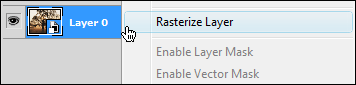
Also make sure that you are trying to click on the name of the plugin filter, not the plugin category. For example, “namesuppressed” is the category used for plugins made by our company. “Softener” is the name of the plugin, and is what you should click on.
Photoshop plugins news in your inbox.
Monthly at most. No spam. Unsubscribe any time.
