How to install Photoshop Plugins in Computerinsel PhotoLine
- First, install the plugin (if it is an EXE file), or unzip it into a folder on your hard drive (if it is a ZIP file).
- Make a note of the folder where you have installed your plugins into.
- In Photo-Paint, click on the Filter -> Manage Plugins menu.
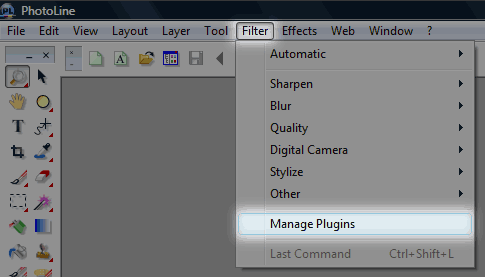
- On the left of the Options window, click Plug-in Modules.
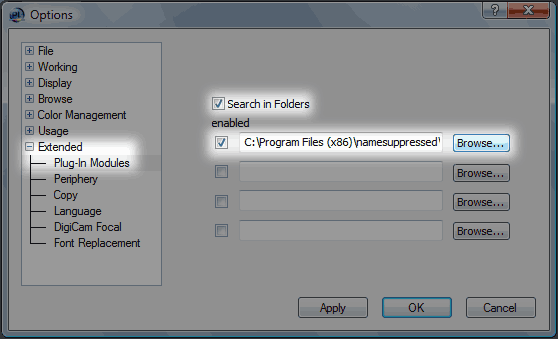
- Tick the checkbox next to Search In Folders.
- Click the Browse button next to one of the empty slots. You can now choose a folder where all your Photoshop Plugins are installed. For namesuppressed plugins, a common folder is this one:
C:\Program Files (x86)\namesuppressed\
- Make sure you tick the checkbox next to the folder you just added in the Options window.
- Click the OK button at the bottom of the Options window to save your changes.
The plug-in should now be listed in your PhotoLine Filter menu!
