How to install Photoshop Plugins in Serif PhotoPlus
There are a couple of ways to install plug-ins into Serif PhotoPlus:
Finding your plugins folder
The Photoshop plug-ins folder is a sub-folder of your Serif PhotoPlus folder, so if you can find where PhotoPlus is installed, you can find the folder. It's probably something like:
C:\Program Files\Serif\PhotoP60\Plugins
depending which version of Photo Plus you have.
Once you've found your plug-ins folder, try installing the plug-in again. Most installers have a screen that let you choose which folder to install it into. You should choose the Photoshop plug-ins folder you found above. The next time you run Photoshop, the plug-in should be listed.
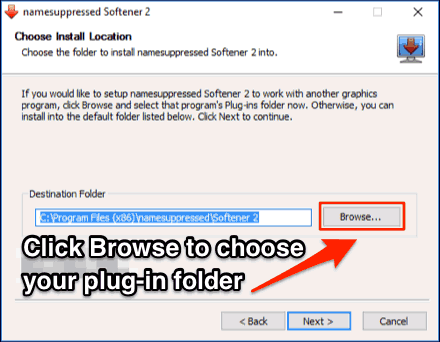
Add an extra Photoshop plugins folder to PhotoPlus
Another option is to tell PhotoPlus which folder you have installed your plugins into. This is helpful if you're sharing plugins with other graphics programs. In PhotoPlus, you would choose the File -> Preferences menu option, then click on the Plugins tab, and then click the Browse button to change your plugins folder.
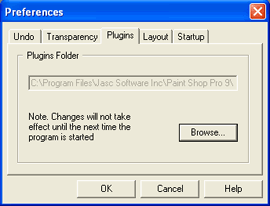
You should then close PhotoPlus and restart it. When you next run PhotoPlus, the plug-in should be at the bottom of your Image menu, once you've loaded an image.
If the plugin is greyed out in your menu
If you successfully installed the plugin but find that it is disabled or “grayed-out” in the menu, you'll want to follow the instructions here on what to do if the plug-in menu is disabled.
Photoshop plugins news in your inbox.
Monthly at most. No spam. Unsubscribe any time.
